 Join our Telegram group: Band in a Box Backing Tracks.
Join our Telegram group: Band in a Box Backing Tracks.
 Join our Facebook group (download/share backing tracks): SGU BackingTracks
Join our Facebook group (download/share backing tracks): SGU BackingTracks
 Join our Telegram group: Band in a Box Backing Tracks.
Join our Telegram group: Band in a Box Backing Tracks.
 Join our Facebook group (download/share backing tracks): SGU BackingTracks
Join our Facebook group (download/share backing tracks): SGU BackingTracks

Try a question yourself, for example: “What are the RealTracks of Band in a Box?”
Here’s how The AI Chat answered us.

The RealTracks feature in Band in a Box is a game-changer for musicians.
It's like having a live session musician playing alongside you, without the added cost and scheduling difficulties.
The instrument samples are recorded by experienced musicians, and the software intelligently matches the chord progression, tempo, and style of your song to the appropriate RealTracks, ensuring seamless integration into your track.
The RealTracks library includes a diverse range of instruments, from familiar guitars and drums to the lesser-known instruments like the mandolin and the vibraphone.
Whether you're creating a jazz-influenced ballad or a rock-inspired track, you'll find the perfect RealTracks to bring your vision to life.
So what are you waiting for? Download Band in a Box today and start discovering the magic of RealTracks!
Interesting isn’t it?
Probably, if you think about it, you will have some questions of your own.
Try now, click in the little robot in the lower left corner!
 Join our Telegram group: Band in a Box Backing Tracks.
Join our Telegram group: Band in a Box Backing Tracks.
 Join our Facebook group (download/share backing tracks): SGU BackingTracks
Join our Facebook group (download/share backing tracks): SGU BackingTracks
Few BiaB Users know this shortcut to find the most suitable styles in seconds!
(At the end of the page the YouTube Tutorial)
Click Style, StylePicker:

Write on the search box the name of the song you want to make the backing track:

Let’s type the name of a Rockabilly song: RED HOT (Robert Gordon and others), 
All that remains is to click on any of the suggestions and listen to the result, then place the chords and the song is ready.
The procedure is also illustrated in the video:
More:
Import Chords from Midi File: https://youtu.be/ugAaBnnlpnE
How The Experts Create a Song In A Few Minutes Without Learning The Chords: https://youtu.be/ReoXtiAO4JI
 Join our Telegram group: Band in a Box Backing Tracks.
Join our Telegram group: Band in a Box Backing Tracks.
 Join our Facebook group (download/share backing tracks): SGU BackingTracks
Join our Facebook group (download/share backing tracks): SGU BackingTracks
In this example (Spooky from the band ARS) it is necessary to raise the pitch by half a tone before the lead part.
Here’s how to do it without rewriting the chords.

1. This is (in black) the part you want to modify

2. Change the pitch of the song (in this case +half tone)

3. Copy the part you want to modify by dragging the mouse with the left button over the bars. Place the mouse on the highlighted part and copy (right click).

4. Return to the original screen (CTRL Z).

5. Place the mouse in the desired bar (in this case 42a) and paste.
Done.

We have changed the bar to green (42b) because refers to the part of the soloist, and we want a slightly different accompaniment.
With a video the procedure is perhaps more understandable:
For more tips and tutorials I suggest you download our complete Band in a Box tutorial and watch the other useful videos.
 Join our Telegram group: Band in a Box Backing Tracks.
Join our Telegram group: Band in a Box Backing Tracks.
 Join our Facebook group (download/share backing tracks): SGU BackingTracks
Join our Facebook group (download/share backing tracks): SGU BackingTracks
Are you using a vocal harmonizer? Do you also incorporate backing tracks into your acoustic solo performances?
If so, this article is tailor-made for you! Say goodbye to pitch errors by harnessing the power of your harmonizer with backing tracks. Here’s how:
1. Create backing tracks using Band-in-a-Box with just a guitar track or download ready-to-use audio files from my collection.
2. Connect the output of your player (not your guitar anymore!) to the Instrument input of your harmonizer.
3. Connect your microphone to the Mic input of the harmonizer.
4. Start playing your backing track and sing along.
5. the harmonizer button whenever you desire vocal harmony.
The harmonizer will follow the chord progression of the guitar in the backing track, ensuring flawless pitch throughout your performance. No more worries about tonal errors!
Discover how to effortlessly utilize a vocal harmonizer with “one-guitar only” backing tracks from Band-in-a-Box. Control harmonies without connecting your instrument. Enjoy a seamless setup and elevate your performance.
The Backing Track drive your harmonizer: no more mistakes!

It is finally easier to use an harmonizer if you have these backing tracks!
Find out more about backing tracks with only acoustic accompanying guitar: https://www.theguitarband.com/rhythm-guitar-backing-tracks-download/
With the unplugged backing tracks there is a different way of utilizing a vocal harmonizer.
Experience the ease and convenience of using a harmonizer, as it effortlessly records your voice and produces harmonies in real time. The harmonizer captures your incoming audio, generating harmonies at different pitches while retaining the original melody. With the backing tracks as your guide, you can explore and experiment with multiple harmonies simultaneously.
A guitarist usually connects his guitar to the harmonizer, which recognizes the chords and produces a copy of the singer’s voice in one or more different keys. Example, singing in C, the harmonizer reproduces in real time your voice in F, or G, according to your settings.
With these unplugged backing tracks you can use a vocal harmonizer using the guitar already registered in the backink track.
Just connect your audio player to the harmonizer, no longer your guitar to the harmonizer. The harmonizer recognizes the chords of the guitar played by the backing track, freeing you from the problem of a perfect guitar performance!
With these backing tracks you can exploit the harmonizer without worrying about hitting perfect chords.
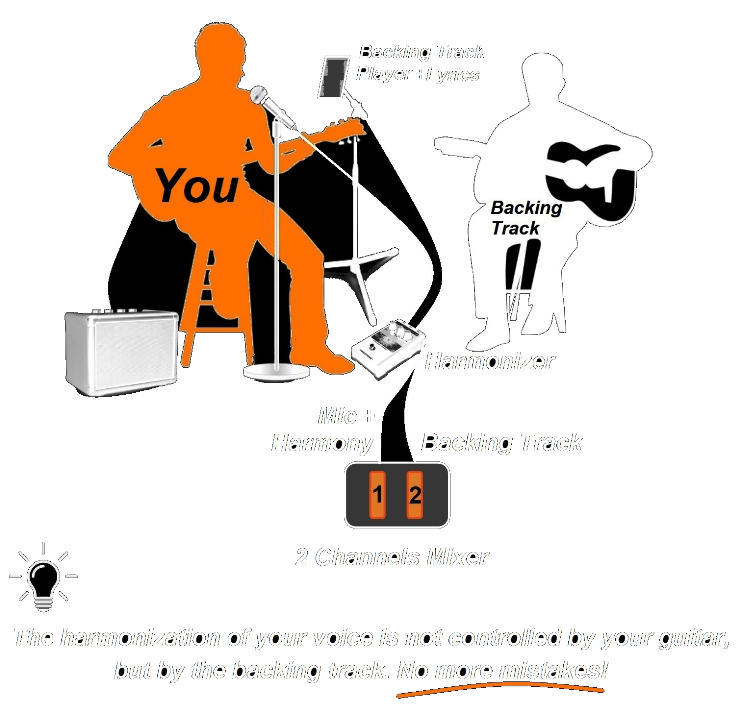
To provide a practical example, here is a simple diagram illustrating the connections for a guitarist performing solo with Band-in-a-Box backing tracks:
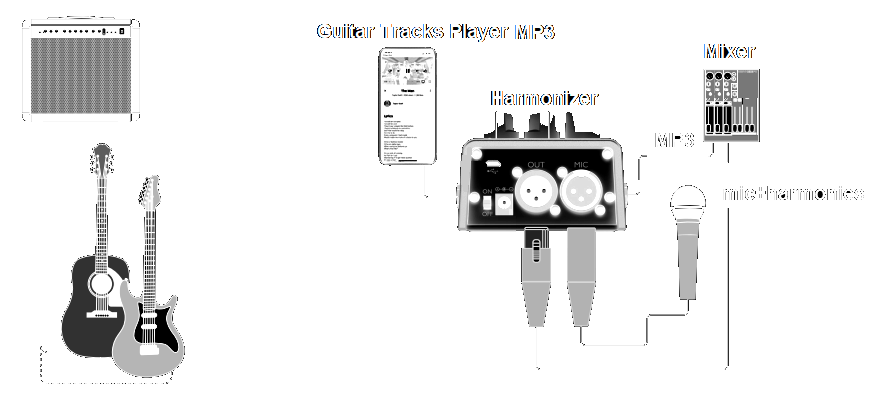
Find out how acoustic backing tracks work and watch the video examples
 Join our Telegram group: Band in a Box Backing Tracks.
Join our Telegram group: Band in a Box Backing Tracks.
 Join our Facebook group (download/share backing tracks): SGU BackingTracks
Join our Facebook group (download/share backing tracks): SGU BackingTracks

RAR is basically a folder filled with documents/files. Folders that have a large number of files, such as backing tracks, require a compressed file to be able to transfer them between computers.
RAR is a compressed file format – similar to ZIP – that can hold many files in one place, and is especially useful for sending or downloading a large number of files. Than we use a compressed RAR file that contains them.
The easiest method to open a RAR file is to install a program like WinZip or WinRAR.
Both of these software applications will allow you to open a RAR file.
To open the RAR file you download one of these applications:
The default choice is WinRAR by the developers of the .rar file format, it’s not free, but you can use it for a period of 40 days (trial) without paying.

2. Double click on the file icon

3. Click “CLOSE” on the alert window

4. Extract by clicking on the Menu

4. Done. Your file will be at the same location as the original RAR
In the alternative, you’ll want to use the free and open source 7-Zip application instead.
After clicking on the RAR file, your preferred software application will open and expose the contents of the RAR file automatically.

When you open a RAR file on your Mac, it will turn into a folder where you can access all of the decompressed files.
The Unarchiver is the app you need to open RAR on Mac. It’s times more powerful than the native macOS utility and supports infinitely more archive formats. The Mac App “The UnArchiver” is free, works instantly, easily, and without issue:
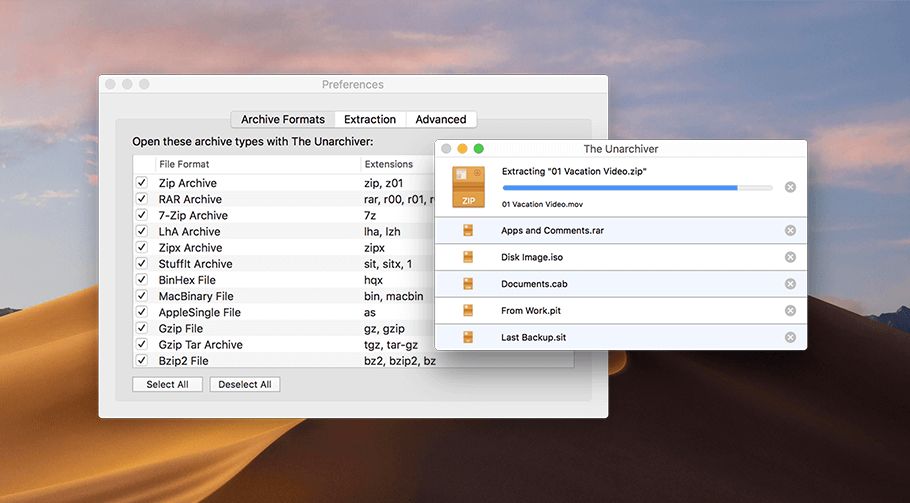
If you have unzipped the folder, the files inside can be show in this way (if you have downloaded the complete program you will also see the mp3 and LRC (lyrics) files:

Remember that to open a sgu file you need the Band in a Box program.
LRC file does not open directly. The content is shown automatically when you play an mp3 file, after you have installed a lyrics reader program such as MiniLyrics or similar.
Please, check out this video:
More questions? Write to Giancarlo: contact@theguitarband.com
 Join our Telegram group: Band in a Box Backing Tracks.
Join our Telegram group: Band in a Box Backing Tracks.
 Join our Facebook group (download/share backing tracks): SGU BackingTracks
Join our Facebook group (download/share backing tracks): SGU BackingTracks
New Edition. RealTracks Only. No Midi. Free Download.

and useful information difficult to find:
This pdf is dedicated to the musician that does not possess the time and effort to read or study complex instruction manuals but merely wishes to quickly acquire what they need directly from the software.
Preface
Why Band-in-a-Box
Pros
Cons
Real Tracks and Midi
Video Tutorials
Ready Templates
First Things First
Part 1. Essentials 9
First Setup
Add the RealTracks. Method 1
RealDrums
RealTracks
Add the RealTracks. Method 2
Insert Chords Method 1
Bars
Fill
Type the chords
No Choruses, but Copy and Paste
Insert all the chords
Ending
Insert Chords. Method 2
Part 2. Improving the Backing Track
Starting with a Fill
Breaks in the song
Slowing Down the Time
Pushing the Chord
Different RealTrack on the same song
Part 3. Save and Export the Track
Save the song as audio file
Export with BiaB
Export with audio recorder
Export the Audacity song
Part 4. Insert Lyrics
The Audio Player
Conclusion
More Tutorials
BiaB SGU Files
FREE DOWNLOAD PDF 63 PAGES WITH YOUR EMAIL:
 Join our Telegram group: Band in a Box Backing Tracks.
Join our Telegram group: Band in a Box Backing Tracks.
 Join our Facebook group (download/share backing tracks): SGU BackingTracks
Join our Facebook group (download/share backing tracks): SGU BackingTracks
To my surprise, even the experienced seem to have gotten this wrong.
We haven’t approached the obvious like how to utilize an automatic tuner, or how to tune manually based on audio reference (you find applications in common cellphones). Let’s talk here instead of the most important and practical, the string to be tuned first.

In my experience as a guitarist, rules on tuning the guitar do not take into account the size of the strings. A common mistake is to begin with the thinnest string first, such as the low E, then moving on to the thicker strings. This is a mistake.
Tuning a thin string does not greatly affect the tension of the thicker ones, but adjusting the tension of a thick string affects the tension of the thin strings. By tuning a thin string first, the pitch is degraded when you move on to the larger strings, forcing you to repeat the process.
So let’s refer to the most common case of a not completely out of tune guitar, such as when you take it out of the case and get ready to play.
Turn on your automatic tuner and tune the low E at the first. Then move on to the other strings, from largest to smallest. The last will be the high “e”. A quick second check and you’re ready to play.

If the strings are not new it will not be necessary to stretching them, vice versa you will have to proceed to stretching all the strings, double-checking the tuning of the individual strings several times.
Happy Playing ?
 Join our Telegram group: Band in a Box Backing Tracks.
Join our Telegram group: Band in a Box Backing Tracks.
 Join our Facebook group (download/share backing tracks): SGU BackingTracks
Join our Facebook group (download/share backing tracks): SGU BackingTracks
Note: this method shown above is quick and easy. If you have problems due to old versions of Band in a Box or for other reasons, the following tutorial, alternative method (“The Trick”) always works:
(You need only the midi song file)
Download the free sgu file of this tutorial
Video List from the guitarband.com “YouTube Channel“
 Join our Telegram group: Band in a Box Backing Tracks.
Join our Telegram group: Band in a Box Backing Tracks.
 Join our Facebook group (download/share backing tracks): SGU BackingTracks
Join our Facebook group (download/share backing tracks): SGU BackingTracks
The Band-In-A-Box Trick: How The Experts Create a Song In A Few Minutes Without Learning The Chords!
We want to create a backing track in a few minutes, with real instruments. Watch the video, but you can also follow the tutorial step by step on this page.
Import the MIDI file. The problem is that Band-in-a-Box® will import all the track of the MIDI file into a single track (the Melody track). We need a different procedure.
1. Search for the midi file, e.g. I can’t tell you why ” by The Eagles”, and download.
2. Open Band in a Box without choruses

Menu, Choruses =1

3. Open the midi file (goes to Melody track)

4. Here is your midi file, but all the tracks are on the melody track, and they cannot be separated.

5. Check the number of bars occupied by the song. You will have to add this number of bars later

6. Select all the bars by dragging the mouse over the whole song and copy the content

7. Open a new song from scratch

8. Insert a number of bars not less than that of the midi
7. 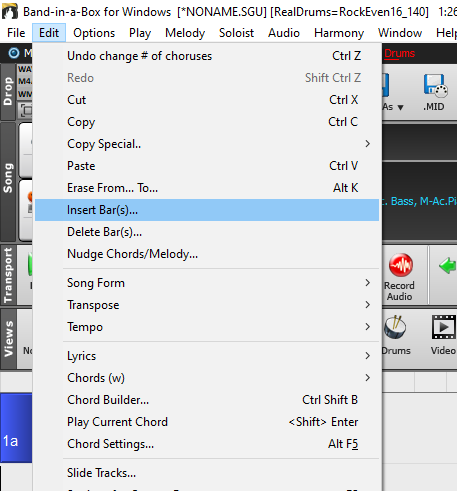
9. Paste the song

10. Now your midi has all the tracks editable

11. Replace them with your favorite real tracks
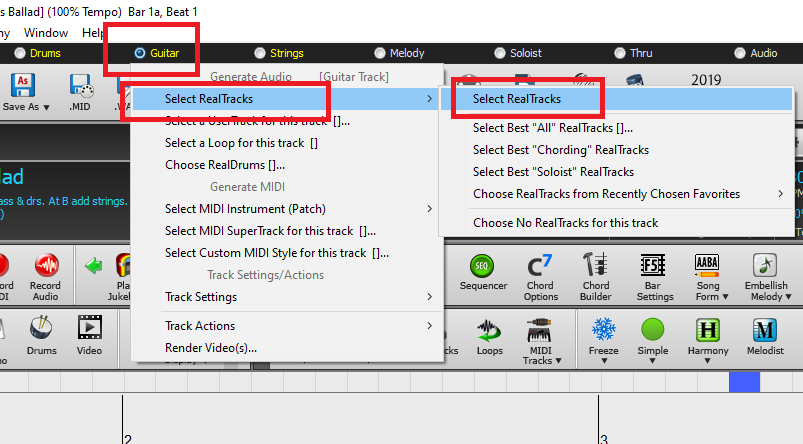
12. Import your instruments to all the tracks you intend to use

13. That’s all! Your song is ready. You can save it like “sgu” file or export (.wav or .mp3)

14. Export the song (Rendering)

15. Done. This is your old midi with real tracks!
If you want the collection of ready-made original backing tracks: Full BiaB SGU Download
 Join our Telegram group: Band in a Box Backing Tracks.
Join our Telegram group: Band in a Box Backing Tracks.
 Join our Facebook group (download/share backing tracks): SGU BackingTracks
Join our Facebook group (download/share backing tracks): SGU BackingTracks